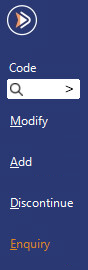
You can perform a Stock Item enquiry from the Stock Item Screen (can also be performed in other areas of the software such as Back Office > Enquiry > Stock Items).
To use this function, select a Stock Item, then click on the Enquiry button on the left-hand side of the Stock Item screen.
Tip!
When the Stock Item Enquiry function is accessed via the Back Office > Enquiry > Stock Items, the Code field supports Fast Lookup.
Fast Lookup enables a lookup to be performed by simply entering either a numeric or text value.
As the value is entered, any records that match the value that has been entered so far will be displayed in a list and you may select the required option by either clicking on it or using your keyboard's arrow keys, then selecting the entry by pressing Tab or Enter.
This function allows records to be looked up either by their numerical value or description value, regardless of whether the field requires a Code or Description.
Once you select the required entry from the list, either the description or code will be entered into the field, depending on the field type.
E.g. When performing a lookup in a Code field, a Stock Item code can be entered into the Code field to display a list of items that contain or match the entered code.
A Stock Item Description can also be entered into the Code field and any items which match the entered description will be displayed.
Once an item is selected, its Code will be entered into the Code field, regardless of whether it was searched using the Description or Code.
The Stock Item Enquiry screen will display Cost Prices, Stock Levels (selectable for each location), Recommended and Reorder Levels, Sales History, Stock Transactions and more.
The Sales History Tab will show an overall summary of the quantity and value of sales for the selected item.
The Stock Transactions Tab shows details of each individual transaction:
Click on any transaction to view the details.